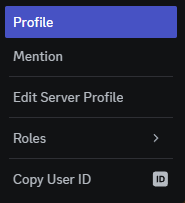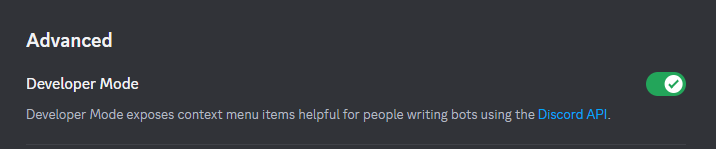Special IDs
Backslash Method:
Adding a backslash `\` in front of a Discord Quicklink (Username, Role, etc) will output the exact syntax for mention / use that name, including that link's UniqueID.
Backslash Method:
- User:
@nero->\@nero-><@1136595569440202752>(<@userID>) - Role:
@role->\@role-><@&1128757363898318928>(<@&roleID>) - Channel:
#channel->\#channel-><#1126708428182659124>(<#channelID>) - Emoji:
- Base Twemoji:
:wave:->\:wave:->�(prints base emoji, not discord emoji in chat) - Custom User Emoji:
:nero:->\:nero:-><:nero:1136364622979539027>(<:emote:emoteID>) - Custom Animated Emoji:
:neropeek:->\:neropeak:-><a:NeroPeek:1136478662301069393>(<a:emote:emoteID>)
- Base Twemoji:
Right Click Method:
You can Right Click Users, Channels, Emotes, and Roles to obtain their IDs.
Enable Developer Mode:
If you have Developer Mode enabled in your Discord Settings, you will have the option to Copy ID's by right clicking elements.
To enable Developer Mode, go into your Settings, under Advanced, and Enable Developer Mode.